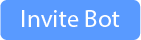Information
Some information to know
- Throught the docs and bot you'll see the "teacher", this is because Brainy was originally made for school breakouts but now has been scaled for other breakouts too. "Host" replaces the breakouts maker, making "Host" and "teacher" mean the same.
- Throught the docs, when detailing details, the teacher form will first be used. Sometimes we'll mention bot terms. + See Terminology & Roles
- The bot needs the permissions:
3220696177Why? | Check permissions with the /setup command. - The bot by default is ready to be used, if errors occur it might be because you added Brainy when it was offline and data wasn't set. Use the setup command to build the required data.
- The setup command can be used at any time to make sure Brainy has all the required permissions and to make sure your server is setup.
- The setup command does not reset any server configs, which means its okay to use it to check for permissions and other aspects during usage.
- Breakouts work on a ID, Join Code & Admin Code system. They are pretty self expanitory and are specificly mentioned when they need to be used.
- Anyone, anywhere can run the info command with the breakouts ID to show basic information.
- If the info command is run in the same server of the breakouts the members will be shown. In other servers only the first page (core details) are shown and members are redacted for privacy.
What is this docs?
This docs explains specifics on commands and how & when to use them. It also explains the configurations and Roles system. These docs were made and edited to be as simple as possible.
Commands
This is a list of commands with other brief details. Read further to understand the permissions system.
Arguments wrapped with <> are required whereas arguments wrapped with [] are optional.
| Command | Description | Permission Needed |
|---|---|---|
/breakout <sort mode> <setup mode> <setup amount> |
Create breakouts Details | Teachers (Default: None) |
/end <id> <admin code> <action> |
Ends breakouts Details | Anyone (with admin code) |
/info <id> |
Shows information on a breakout session | None |
| /endall | Deletes all breakout rooms assets ? | Manager (Default: Admin) |
| /recovery | Shows codes of breakout rooms in the server ? | Manager (Default: Admin) |
| Θ | Θ | Θ |
| /set * (Settings commands) | Configure aspects of Brainy Details | Admin |
| Θ | Θ | Θ |
| /help | Shows help command with Brainy links | None |
Permission None/Anyone/Everyone means anyone can use it
Note: An admin will always be able to run all commands
Terms and Roles
To understand the docs and sections of the bot, it is important to know the different terms used in the docs and the bot.
This section also doubles as the role system of the bot, roles are listed in order of power. It has been put in a table with some information behind it.
| Type | Name | Description | Backstory |
|---|---|---|---|
TERM |
Admin/Administrator | Having Administrator Perm in the server. The owner automatically has Admin | Certain functions like settings are admin-locked to prevent unauthorized configurations. |
ROLE |
Manager | Having the Managers Role (configured in settings) | Certain servers may want certain people to be able to manage all breakout rooms. For this, an Admin can set a Managers role in Brainy settings to allow use of certain commands. Managers cannot edit settings. |
ROLE |
Teachers | Having the Teachers Role (configured in settings) | Certain servers don't want everyone to be able to make breakoutrooms. So a Teachers role can be set to only allow making breakouts to people with the role. This role is called teachers but don't let it limit what you can do with Brainy! You can set this role to any other equivalent role you want to be able to make breakouts. |
TERM |
Teacher/Host | The person who makes the breakouts | This term is the person who makes the breakouts session. It might be reffered to as the "Teacher" or "Host" throughtout the docs and bots. The word "Teacher" doesn't mean Brainy has to be edu-releated to be used. |
TERM |
Host Channel | The channel where the breakouts were made | This term just refers to the channel where the breakouts where made. |
NEW ROLE |
Students/Members | Having the Students Role (configured in settings) | Certain servers may not want everyone in a voice channel to be breakouted. This setting makes it so only people with the Students role will be put into rooms. The word "Student" doesn't mean Brainy has to be edu-releated to be used. This term/role is only in settings and kept in the backend of Brainy. |
TERM |
None/Anyone/Everyone | Anyone | This term just means anyone can do the action. |
Information on some commands
CMD: Management Commands
The Management Commands group includes the commands (not including set commands) that allow control on all breakouts.
To run these commands you need to have Admin by default. Or have the Managers role if configured in settings.
| Command | Description |
|---|---|
| /recovery | The recovery command is a very important command to recover or see admin and join codes of all breakouts in the server. This will start the Brainy Recovery Center and show the IDs and Codes in the server. |
| /endall | This command is used to quikly delete all Brainy assets, including breakouts categories, breakouts channels and breakouts roles. This will also end all breakouts found in the assets. If a breakouts assets is deleted manually, the /endall command might not find it and you'll need to see the /recovery command for any breakouts left and end them using the /end command with the admin code. It is recommended to use the /recovery command to recover an admin code if lost and end breakouts throught the /end command rather than using endall. |
CMD: End
The end command lets you end breakouts and either just disconnect everyone and delete assets or return people back to the Host channel.
The end command has the syntax of /end <id> <admin code> <action>. To end breakouts you need to pass the id and the admin code and choose the action to end the breakouts with. Anyone with the admin code can end the breakouts.
Note: This does not mean anyone can just end breakouts, this means you can give the admin code to anyone you want to be able to end the breakouts, eg an assistant.
Note: If an admin code is lost, it is recommended to use the /recovery command ? to see all admin codes.
The end command has 2 actions. Both of these will delete all session details. (Category, channels and roles)
| Action | Description |
|---|---|
Return Everyone |
Return all breakouts members back to the Host Channel. If not all members were succesfully moved back a ratio will be shown on how many people were moved from the total number of members. |
Disconnect Everyone |
This action just goes ahead and deletes all rooms and other breakouts assets to ensentially disconnect everyone. The Host Channel does not get affected. |
CMD: Breakout
The breakout command makes breakouts with custom arguments that you can pass. The breakout command has various checks and background works that depend on settings, these are explained in this section.
The breakout command has the syntax of /breakout <sort mode> <setup mode> <setup amount>. By default anyone can make breakouts, however if a Teachers role is configured in settings you'll need to have the role to make breakouts (Admins bypass this).
Note: You need to be in a voice channel which will become to Host Channel to make breakouts.
Note: (DSF) Stands for Default Selected First, meaning when skipping through options (pressing enter) the DSF is selected. The DSF is always the first option in the slash commands options gui.
Starting off, you can make breakouts using 2 sort modes, Alphabically (DSF) or Randomly. As the name applies, the alphabical sorting will either be with Usernames (Default) or Nicknames if configured in settings. The Randomly sort will shuffle the member list randomly to make the groups.
Next is the setup mode, its 2 different ways to make the rooms, Limited Amount of Rooms (LAR) (DSF) or Limited Room Capacity (LRC).
Limited Amount of Rooms may sound complicated but its just allowing you to set a limit on how many groups are made, this is useful if you don't want a lot of groups. The nature of this system tries to make sure at lest 1 person is a room so if a higher LAR than the number of members in the host channe is passed the LAR will automatically be lowered to the number of members.
Note: The Limited Amount of Rooms can not be over the guild limit, which by default is 15. Brainy Premium users can increase the limit up to 50 rooms!
Note: Beta servers keep their LAR of 20 rooms. NEW: You can transfer your beta server perks 1 time!
Limited Room Capacity is pretty self explanitory, members will be put in groups that won't exceed the limit, this is useful if you only want a certain amount of members per group.
Note: If a too low capacity limit is passed resulting in more rooms than the allowed guild limit, which is by default is 15 (Brainy Premium users can increase the limit up to 50 rooms!) Brainy will tell you to rerun the breakout command which a higher capacity. Brainy is actively trying to automatically increase the limit so everyone fits but for now rerun the breakout command.
Note: Beta servers keep their LRC of 20 rooms. NEW: You can transfer your beta server perks 1 time!
After selecting a setup mode pass how much you want to pass for the setup amount field.
| Certain settings affect | how breakouts are made |
|---|---|
ROLE: Students |
If a Students role (aka Members) is configured in settings, only people with the role will be sorting into the breakouts. Everyone else in the host channel is ignored. Note: The Move Students Only (MSO) settings must also be set to True |
set
Set (Settings)
Brainy has multiple settings that can be configured to manage how breakouts and other commands work. Only Admins can change thee settings. The table bellow lists all current settings in Brainy.
Note: Settings with a 💠 next to them means they're a Brainy Premium feature.
Note: Settings that are striked throught mean that they're current unavailible. Coming soon!
Most of these settings have their option to pass optional ([]), this is because if you just run most settings they'll tell you the current active setting for it. For example just running /set limit will show the room limit.
These settings aren't in any specific order.
| Setting | Command | Description |
|---|---|---|
| 💠 Room Limit | /set limit [limit] |
This setting lets you increase the max room limit. By default it is 15. The limit currently can be increased up to 50. This limit doesn't mean you have to always have this number of rooms, it is a max and not a minimum. |
| Activate Premium | /set premium [code] |
This command lets you activate your premium code. Running this command without passing a code will show the server's premium status. Brainy Premium |
| Alphabetically Mode | /set alphabetically [option] |
This settingd lets you choose if you want alphabetical sorting to use Usernames (1) or Nicknames (2). Brainy uses Usernames (1) by default. Due to discord api limits, the Nicknames (2) sorting will actually uses the user's display name, meaning that if the user doesn't have a nickname their username will be used. |
| Manager Role | /set manager [role] |
This settings lets you to pick a role which would be able to run Management Commands. Select @everyone to make managment commands Admin-Only again. |
| Teachers Role | /set teachers [role] |
This settings lets you pick a role which would be able to run the breakout commands. Select @everyone to allow everyone to make breakouts. By default everyone can make breakouts. This role is called teachers but don't let it limit what you can do with Brainy! You can set this role to any other equivalent role you want to be able to make breakouts. |
| Students Role | /set students [role] |
This settings lets you pick a role which would be considered as a student/member in breakouts. By default everyone can be in breakouts. Select @everyone to include everyone in breakouts. The word "Student" doesn't mean Brainy has to be edu-releated to be used. This term/role is only in settings and kept in the backend of Brainy. |
| Move Students Only (MSO) | /set mso [option] |
This settings activates the Move Students Only feature in breakouts. Only people with the Students role configured in settings will be sorted into breakouts. Note: To activate this feature you need to have a students role configured. |
Note: If settings commands fail, its probably because the server wasn't setup correctly (or missing perms). Run the /setup command to check all systems for the server.
Other sections
Premium
Brainy Premium allows for more customizable configurations, higher limits on how breakouts are made and new features.
The settings section of the docs list all the customization and indicate which ones are premium only and their details. The list here is a simple overview of premium features.
- Higher Room Limit (15 -> 50)
- Always Availible Breakouts
- Automatically delete unended disconnected rooms *
- Sessions will remain after disconnect (unless ended/deleted)
- Sessions can be resumed later
- And more
Get Premium
Module Currently Unavailible.
Note: It is currently not possible to purchase Brainy Premium. We will announce when ready.
Other
Other Sections
Bot Permissions
Brainy needs a set of permissions to function correctly. This table explains why each permission is requested.
| Permission | Reason |
|---|---|
Manage Server |
To interact with the server |
Manage Roles |
To make rooms roles, give them to members and delete them at the end |
Manage Channels |
To make room channels and manage their permissions to allow members to connect and delete them at the end |
Create Invite |
To interact with the server and join members to rooms |
Manage Nicknames |
To interact with the server and allow checking nicknames for alphabetic sorting |
Change Nickname |
To interact with the server and manage nicknames |
Manage Webhooks |
Send notifications |
Read Messages |
Read Messages |
Send Messages |
Send Messages |
Manage Messages |
Manage messages and manage reactions |
Embed Links |
Embed Links |
Attach Files |
Attach Files |
Read Message History |
Read Messages |
Mention @everyone, @here, and All Roles |
Send notifications |
Add Reactions |
Add Reactions |
Use External Emojis |
Use External Emojis |
Use Slash Commands |
Use Slash Commands |
Connect |
To interact with rooms (Connect) |
Speak |
Speak |
Mute Members |
To interact with rooms and mute members |
Deafen Members |
To interact with rooms and deafen members |
Move Members |
To interact with rooms and move members to their breakouts and back |
Use Voice Activity |
To interact with rooms (Connect) |
Use the /setup command to check permisisons.
Prefix
Brainy bot uses / slash commands meaning everything is done throught the SlashCommandGui without typing a "prefix". If you really want to know the techincal prefix it is Brainy;.
Cool feature
Soon™️
Something is comming... Stay tuned!
| Created by | awsome devs |
|---|---|
 |
 |
| TreeHouseKingComic | Secret Development |